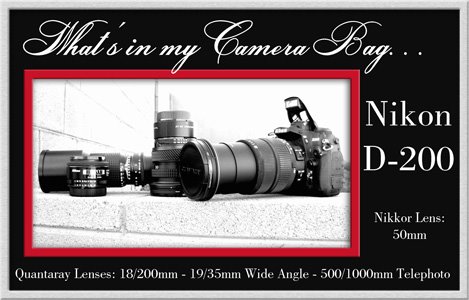How many of you are familiar with this digital camera term? And if you are familiar with the term do you know how the white balance affects your pictures?
Today after our “RED” class, Chris and I had a discussion about getting truer, more brilliant colors in your photos and I asked her if she set a “custom WB” each time she used her camera. She was unfamiliar with the term and so I tried to explain it to her briefly. When I got home tonight I decided I would try to do a better job of explaining it for everyone. A custom white balance setting is one of my
“must do” camera settings
EVERYTIME I pick up my camera! I highly suggest you all check your camera’s manual to see if you can custom set the WB on your camera. If you can I highly suggest you learn how to do this with your camera and then use this setting. I promise you will love the results!
So here is the explanation and some examples. . .White Balance Definition: a setting that compensates for the differences in color temperature of the surrounding light. In both film cameras and digital cameras the white balance must be adjusted to ensure that all colors in the scene will be represented faithfully.
Color Temperature Definition: The measurement of color expressed in Kelvin (K). The reason this measurement is called a "temperature" is because it was derived from a theoretical object called a "black body radiator." When the radiator is heated, it changes from black to red to yellow to white to blue. The lower the Kelvin rating, the "warmer" or more yellow the light. The higher the rating, the "cooler" or more blue the light.
Lighting Source / Approx Temp in Kelvin
Candle / 1,800 K
Indoor Tungsten / 3,000 K
Indoor Fluorescent / 4,000 K
Outdoor Sunlight / 5,500 K
Outdoor Shade / 7,500 K
North Sky / 28,000 K
Since for most of us (especially me!) this whole Kelvin thing does NOT come naturally to us, it becomes difficult to actually set an exact color temperature for each shot. The "nice camera manufacturers" know this about us and so most of our digital cameras come with WB settings that we can choose from, or allow us to make custom settings of our own.
The basic settings you will see on your camera’s WB menu are:
1. Auto - Easiest to use and least consistent results.
2. Incandescent - Can be the best if shooting indoors with typical lighting. (light bulb icon)
3. Fluorescent - For fluorescent lights with a greenish hue. Not for new style fluorescent lights. (fluorescent bar icon)
4. Direct Sunlight - For shooting outdoors on sunny days. (sun icon)
5. Flash - Almost always the best choice if shooting with any flash (crooked arrow icon)
6. Cloudy - For shooting outdoors on overcast or cloudy days. Also for sunny days for a warmer looking image - give it a try. (cloud icon)
7. Shade - For shooting outdoors when your main subject is in the shade. (house icon)
9. *Pre = White Balance Preset - The one I like and use (every time) is the Preset or it may be called Custom or Manual White Balance on your camera. Short of understanding Kelvin Temps, this is the only way to set the white balance for this exact photo, at this exact time.
Assuming you have this option on your camera, and assuming it will be set the same way, I will describe how I set my Preset/Custom WB.
How to set a Custom White Balance -
1. Get a neutral *white object ready and place it under the same lighting as your subject will be in. (example: taking a picture of Lizzy - get her in position and hand her a white sheet of paper to hold at her chest)
2. Push the WB BUTTON and use the Main Command Dial to dial through until you get to “PRE”. Release WB Button briefly and then press again and hold it for a couple of seconds. The “PRE” will now blink.
3. Now line up your shot so that the paper completely fills the view finder. Now press the shutter release button - no picture will be taken. But the camera will measure the color temperature of the light. If the camera was able to get a good white balance “GOOD” will appear in the LCD. If not, NO GOOD” will appear.
Now you are ready to start shooting with a perfectly measured white balance .
If you change where you are shooting, or if the lighting changes, just do this again. It seriously takes me less than 10 seconds to do this! I keep a piece of white cardstock in my car and in my camera bag all the time for just this purpose.
* Try using a gray card for warmer flesh tones on portraits. You may also purchase cards called “Warm Cards” for setting your white balance. This trick makes skin tones look healthier and the picture better over all.
Now let’s look at the comparison photos I took tonight. I took all of them under the same exact lighting situation, from the same position, and within moments of each other. I used a flash with each picture, and I did NO post camera editing other than to resize the image for posting here. Under each photo I wrote what WB setting I used. As you can see some of the results are quite dramatic!
 Be sure to click on the photo so that you can see it better.
Be sure to click on the photo so that you can see it better.
So, now do you see the value in understanding setting a White Balance? I hope I explained this well enough for you and that you will be reaching for your camera manuals as soon as you are done reading this.
Have a great weekend!