Resizing and cropping your images -
When your camera records the image you just took (we will be talking digital cameras here) it saves it as a “file” much like the files you save on your computer (remember your digital camera is basically a small computer). This file has a specific proportion and size. It is important that you understand this when you are shooting so you can get the image you want in the print size you want.
Most digital cameras (and film cameras) store an image that is either 8x12 or 4x6. What you have never heard of an 8x12? That is because it is not the standard frame size so most labs and developers automatically crop your image to that standard frame size of 8x10. When they do this you lose an inch off of the top and the bottom of your image. So you need to keep this in mind when you are composing your shot. If you know you are only going to print 4x6 prints, or if you like 8x12’s for scrap booking you do not have to worry about those two inches. But if you want a different sized print you need to remember to leave some open head and foot space in your composition.
Below you will find some examples of this.
 This is an 8x12 photo with an 8x10 of the same photo on top. Notice how the 8x10 chops her off at the knees and cuts off some of the tree? Had this been a close up of her face it would have taken off part of her hair and her chin!
This is an 8x12 photo with an 8x10 of the same photo on top. Notice how the 8x10 chops her off at the knees and cuts off some of the tree? Had this been a close up of her face it would have taken off part of her hair and her chin!
 This is that same photo again but as a 5x7. Notice we gained some of her legs but not all and still lost some tree tops.
This is that same photo again but as a 5x7. Notice we gained some of her legs but not all and still lost some tree tops.
I hope you will remember this when you are taking your next set of photos.
For you mathematicians here are the aspect ratios -
8x10=4:5
4x6=2:3
8x12=2:3
Notice that the 8x12 & the 4x6 are the same ratio. That means that you will get the same image in both of these print sizes. Also a 5x7 and a 2.5x3.5 wallet size are the same.
It is usually cheapest to mat and frame if you stick to the standard sizes of 4x6, 5x7, 8x10, 11x14 etc. If your image will be framed think about that while you are behind the camera (if you can) - also allow some space around the edges for matting or if the frame is ornate. Mats and frames tend to take up some of the image area. Also remember that adding post camera borders (like white or torn borders at the lab) will crop your photo about ¼” on all four sides. So be sure this wont be an issue for your image when you choose these.
Now that you have had a crash course in image proportions and ratios, let me tell you one more thing about sizing your photos. Digital images (not film) do not exactly produce the 2:3 ratio. “Oh No” you say. . . Don’t worry it is not that big of a difference but it is something you will want to know. Typically in a printed 4x6 image you will lose about ¼” on the top and bottom of your image. Which is not a huge difference but something you want to know when you are zooming in close. You can check the actual size your camera produces by taking a photo and then opening it up in your photo editing software, like Photoshop Elements (or whatever software came with your camera) and clicking on “resize image” look at the size in inches there. This is the size file your camera takes. Now you know how much you need to adjust your personal shooting habits.
Here are a few more tidbits about digital image sizes in case you want to know them. . .
There are 4 ways to measure digital images:
1 - PC = Pixel count - the width and height of image in pixels
2 - PPI = Pixels per Inch ( sometimes this will be called dpi - dots per inch but ppi is more technically proper - dpi is for dots of ink in printing) - what it downloads at
3 - Inches
4 - KB = file size
These four measurements can change all at the same time - or some of them can change independently of the others - or change and only effect one of the others. Understanding when and why to change which ones is important for getting the results you want.
In PhotoShop software, to find out what your numbers are do the following:
*Open Image -
*Resize -
*Image size.
Three of your measurements are there.
File size can be found in Windows by right clicking on the image and then clicking on Properties.
These are minimal pixel counts for printing a quality image:
640 x 480 - wallets, 2x2, 3x3, 4x4
1024 x 768 - 4x6
1152 x 864 - 5x7
1600 x 1200 - 8x10
2000 x 1500 - 11x14
3000 x 2000 - 24x36
Okay, enough of that technical stuff! Let’s move on to the more FUN & CREATIVE things you can do with your photos!
The most important thing you can do with your photos is PRINT & DISPLAY them!!!!! I cannot say enough about this. You took a photo for a reason, don’t let them just sit on your memory card or in your computer.
Print them!
Frame them!
Display them!
For a long time I only printed my photos for albums, which few people ever look at. Then I started scrap booking and put them in there. They got looked at more in there but still. . . Then one day I thought, why do I have everybody else’s artwork on my walls (paintings & professional photos)? And now I frame my own photos and hang them on my walls and everybody gets to see them. Most importantly I get to see them and I really enjoy them! I would much rather see Lizzy dressed as a pirate on my wall being herself, than a staged studio shot that really does not capture who she is.
The next thing I thought was, why should I buy those coffee table books of photos when I can make my own with photos of places I have been to and of people I know and love? So now I do that. I of course love making my own handmade books and filling them with photos, but I also occasionally go online to the Kodak Gallery and make a more commercial looking book. I have added their link her to the right after “My Favorite Images” I made one for everyone in my husband’s family for Christmas one year of the new family Taco Bell. I also did one for Bryanna and Darwin of their wedding. You don’t need any special software or talent to do these books and you can “make” just one and have as many printed as you want. A real time saver for gifts.
Speaking of software. . .
If you have PhotoShop Elements or any other photo editing software, learn to use it. Have fun and just play with it until you get the hang of it. There are lots of books out on the market and college classes you take on how to master the software too. Now your creative juices can run wild! Not only can you edit your photos for size, color and contrast, you can add text, merge photos together and make special effects. I love to make posters and collages in PhotoShop. As well as proof sheets and book pages with text. (To the right, after Photo Gallery Links, I added a section for tutorials. There is a great link there for all kinds of tutorials on PhotoShop)

A 12x24 Poster I made
If photo editing software intimidates you right now, take advantage of the editing available at the lab you use, They all allow you to edit for size, color and contrast. And most of them have a good selection of special effects and borders you can add to your images. Some even have a text option.
In Summary. . .
Thank you all for taking this class. I hope you all enjoyed our three Saturdays together and that you went away feeling as though your time and money were well spent.
Mostly I hope you learned . . .
1. To keep your camera out and to use it!
2. To shoot what you love!
3. To get up close and personal with your subjects!
4. And to print and display your images!
Be sure to keep checking out the blog, I will keep it updated.
Quote of the Day
To me, photography is an art of observation. It's about finding something interesting in an ordinary place... I've found it has little to do with the things you see and everything to do with the way you see them.”
- Elliott Erwitt



















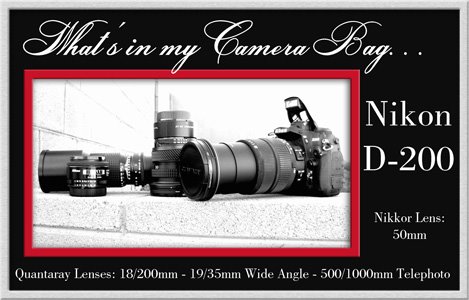
No comments:
Post a Comment